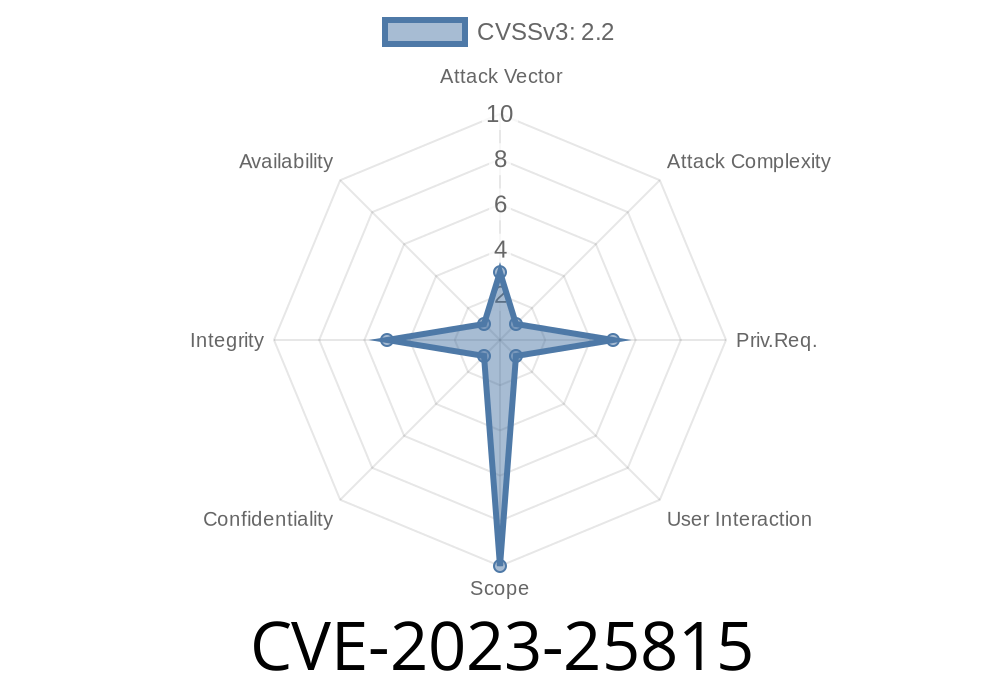Git for Windows, the Windows port of Git, has been found to have a security vulnerability (CVE-2023-25815) in the handling of localized messages. This vulnerability can potentially expose users to social engineering attacks through the display of malicious messages. In this long-read post, we will discuss the details of this issue, its exploit, and the possible ways of preventing it. We will also provide links to the relevant resources for further information.
Background
Generally, localized messages are not shipped with the Git for Windows installer, and Git is expected not to localize messages. Nonetheless, due to a change in MINGW-packages, the gettext() function's implicit initialization now uses a hardcoded path C:\mingw64\share\locale instead of the runtime prefix. This alteration makes it possible for authenticated low-privilege users to place fake messages in the specified location, which git.exe will interpret as legitimate in version 2.40.1.
Exploit Details
The potential for exploitation of this vulnerability is relatively low, as it requires local write access by the attacker and some degree of social engineering. However, a potential attack scenario could involve the maniDpulation of a legitimate Git message, such as a message displayed after a successful clone operation. A malicious user could tamper with the message, prompting the target user to visit an unsafe website, for example. The target user might believe the message to be authentic, as it seems to come from Git itself.
To exploit this vulnerability, the attacker would require write access to the C:\ location to create a malicious translation file in the C:\mingw64\share\locale folder. Here is a code snippet that demonstrates how the attacker's payload could appear:
# Attacker's malicious translation file:
msgid "Cloning into '%s'..."
msgstr "Cloning complete. Please visit http://malicious.example.com for important information."
Original References
For detailed information on Git for Windows, including the change in MINGW-packages that led to this vulnerability, consult the following resources:
- Git for Windows official website
- MINGW-packages change history
Mitigation Measures
Version 2.40.1 of Git for Windows contains a patch addressing this issue. Users are encouraged to update to the patched version to eliminate the risk of exploitation. Additionally, several workarounds can help protect against this vulnerability:
1. Avoid using a Windows machine with shared user accounts, as this increases the possibility of an attacker gaining local write access.
2. Create a C:\mingw64 folder and leave it empty, effectively preventing the malicious payload from being placed in the C:\mingw64\share\locale folder.
3. Users with administrative rights can modify the user permissions on the C:\ folder, specifically removing the permission to create directories.
Conclusion
CVE-2023-25815 is a Git for Windows vulnerability that, while not easily exploitable, presents potential risk through social engineering attacks. Updating to Git for Windows version 2.40.1, or applying the suggested workarounds, can help protect your system from possible exploitation. Stay informed and exercise caution when encountering unexpected messages while using Git for Windows.
Timeline
Published on: 04/25/2023 20:15:00 UTC
Last modified on: 05/12/2023 05:15:00 UTC